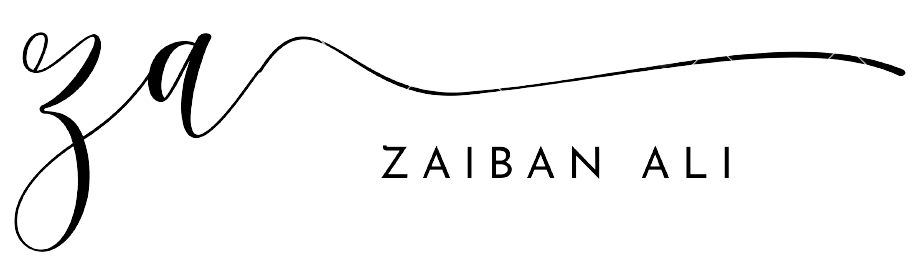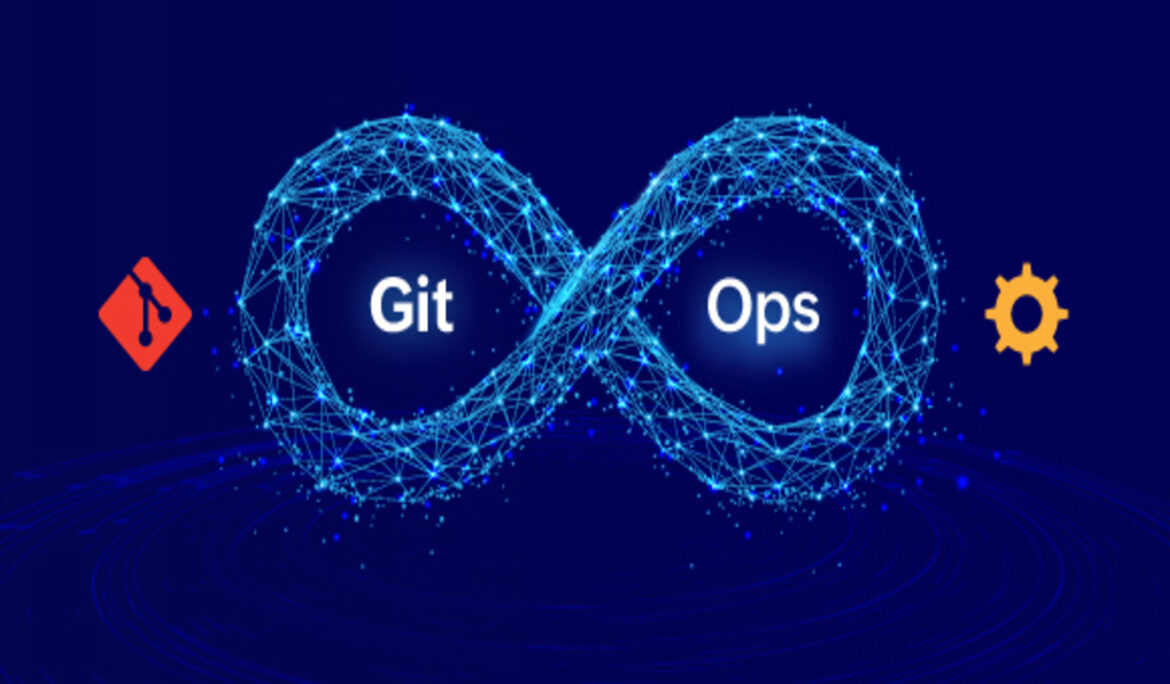Introduction:
The evolution of DevOps has brought forth a new paradigm, GitOps. This practice leverages Git as the single source of truth for declarative infrastructure and applications, facilitating both developers and operations teams. In this blog post, we will explore the concept of GitOps, its benefits, and various tools that support GitOps, accompanied by code snippets illustrating their usage.
What is GitOps?
GitOps, as the name suggests, is a combination of ‘Git’ and ‘Operations.’ It is a way of implementing Continuous Deployment for cloud-native applications. It leverages Git’s capability to act as a version control system that keeps track of changes and updates made to the application codebase and infrastructure.
Benefits of GitOps:
- Automation: GitOps automates the process of deployment, aiding in faster and error-free releases.
- Version Control: GitOps uses Git as a single source of truth, making it easier to track changes and roll back if needed.
- Consistency: GitOps ensures a consistent and standardized process of deployment across different environments.
- Enhanced Collaboration: By using Git as the central source of truth, developers and operations teams can work together more seamlessly.
Key GitOps Tools and Usage:
- Flux: Flux is a tool that automatically ensures that the state of a cluster matches the config in git. It uses an operator in the cluster to trigger deployments inside Kubernetes.
Sample usage of Flux:
First, install the Flux CLI on your system if it’s not already there:
# For MacOS
brew install fluxcd/tap/flux
# For Linux
curl -s https://toolkit.fluxcd.io/install.sh | sudo bashNext, we’ll check the pre-requisites for using Flux:
flux check --preWe’ll then need to bootstrap Flux onto your Kubernetes cluster. For this example, we’ll assume you’re using a GitHub repository to store your Kubernetes manifests:
flux bootstrap github \
--owner=<your-github-username> \
--repository=<your-repo-name> \
--branch=main \
--path=./clusters/my-cluster \
--personalReplace <your-github-username> and <your-repo-name> with your GitHub username and the name of the repository where your Kubernetes manifests are stored.
This command sets up Flux on your cluster and configures it to sync with the specified path in the specified GitHub repository.
Next, let’s say we have a new version of an application that we want to deploy. We’ll update the image tag in the Kubernetes manifest file:
apiVersion: apps/v1
kind: Deployment
metadata:
name: my-app
spec:
template:
spec:
containers:
- name: my-app
image: my-app:2.0.0Commit and push this change to your GitHub repository:
git add .
git commit -m "Update my-app to version 2.0.0"
git pushFlux will detect this change and update the deployment on your Kubernetes cluster with the new image.
You can check the status of the synchronization between your Git repository and your cluster with:
flux reconcile source git flux-systemThis is a simplified example, but it demonstrates the core concept of GitOps with Flux.
- ArgoCD: ArgoCD is a declarative, GitOps continuous delivery tool for Kubernetes. It follows the same principle as Flux but provides a more visually appealing UI.
Sample usage of ArgoCD:
First, let’s install ArgoCD on your Kubernetes cluster:
# Create a new namespace for ArgoCD
kubectl create namespace argocd
# Apply the ArgoCD installation manifests
kubectl apply -n argocd -f https://raw.githubusercontent.com/argoproj/argo-cd/stable/manifests/install.yamlOnce ArgoCD is installed, you can access the ArgoCD API server using port-forwarding:
kubectl port-forward svc/argocd-server -n argocd 8080:443You can now access the ArgoCD UI at https://localhost:8080.
Next, let’s create an application in ArgoCD. An application in ArgoCD represents a deployment managed from a Git repository. For this example, we’ll assume you’re using a GitHub repository to store your Kubernetes manifests:
# Login to ArgoCD
argocd login localhost:8080
# Create a new ArgoCD application
argocd app create my-app \
--repo https://github.com/<username>/<repository>.git \
--path / \
--dest-server https://kubernetes.default.svc \
--dest-namespace defaultReplace <username> and <repository> with your GitHub username and the name of your repository.
Once the application is created, ArgoCD will sync the application state on your cluster with the state defined in your Git repository.
If you update your Kubernetes manifests in the Git repository, ArgoCD will detect the changes and update your application on the Kubernetes cluster. You can manually synchronize the application with the Git repository using:
argocd app sync my-appThis is a simplified example, but it demonstrates the core concept of GitOps with ArgoCD.
- Jenkins X: Jenkins X extends Jenkins with GitOps capabilities, allowing for pipeline automation, environment promotion, and preview environments.
Sample usage of Jenkins X:
First, you’ll need to install the Jenkins X CLI, jx. The recommended way is to download the binary from the latest GitHub release. For macOS users, you can use brew:
brew install jenkins-x/jx/jxNext, you’ll need to create a Kubernetes cluster. Jenkins X supports many cloud providers. For instance, to create a new cluster on Google Cloud Platform (GCP), you can use:
jx create cluster gke --skip-installationAfter creating the cluster, you’ll need to install Jenkins X onto the cluster:
# Install Jenkins X on your cluster
jx bootThe jx boot command will prompt you to answer some configuration questions. Once you’ve answered all the questions, Jenkins X will be installed and configured on your cluster.
With Jenkins X installed, you can now create a new quickstart project:
jx create quickstartThis command will guide you through creating a new application, pushing the code to a Git repository, and setting up the CI/CD pipeline.
When you later need to import existing projects into Jenkins X:
jx importThis command will create a Jenkins X pipeline for your project, pushing changes to the Git repository, and triggering the pipeline.
Jenkins X also provides the jx get command to monitor the status of your applications and pipelines:
# Get the status of applications
jx get applications
# Get the status of pipelines
jx get pipelinesThis example illustrates the basic workflow with Jenkins X: creating a cluster, installing Jenkins X, creating/importing projects, and monitoring their status. Jenkins X offers many more features that you can explore to fit your specific CI/CD requirements.
Conclusion:
GitOps is not just a buzzword; it’s a paradigm shift in how we think about deployments and infrastructure management. By treating infrastructure as code and leveraging the power of Git, teams can ensure more efficient, consistent, and reliable deployments. The tools mentioned above, among others, can help in implementing a robust GitOps strategy, bringing a higher level of automation and control to your processes. Embrace GitOps and forge ahead into the future of operations!